How to install the Chrome Extension
1. Go to the Chrome Store: https://go.vetnotes.com/ce (opens in a new tab)
2. Press "Add to Chrome"
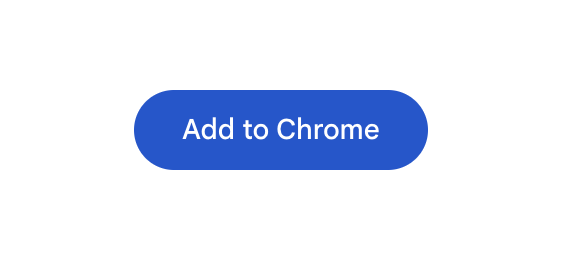
3. Press the puzzle icon in the top right of Chrome
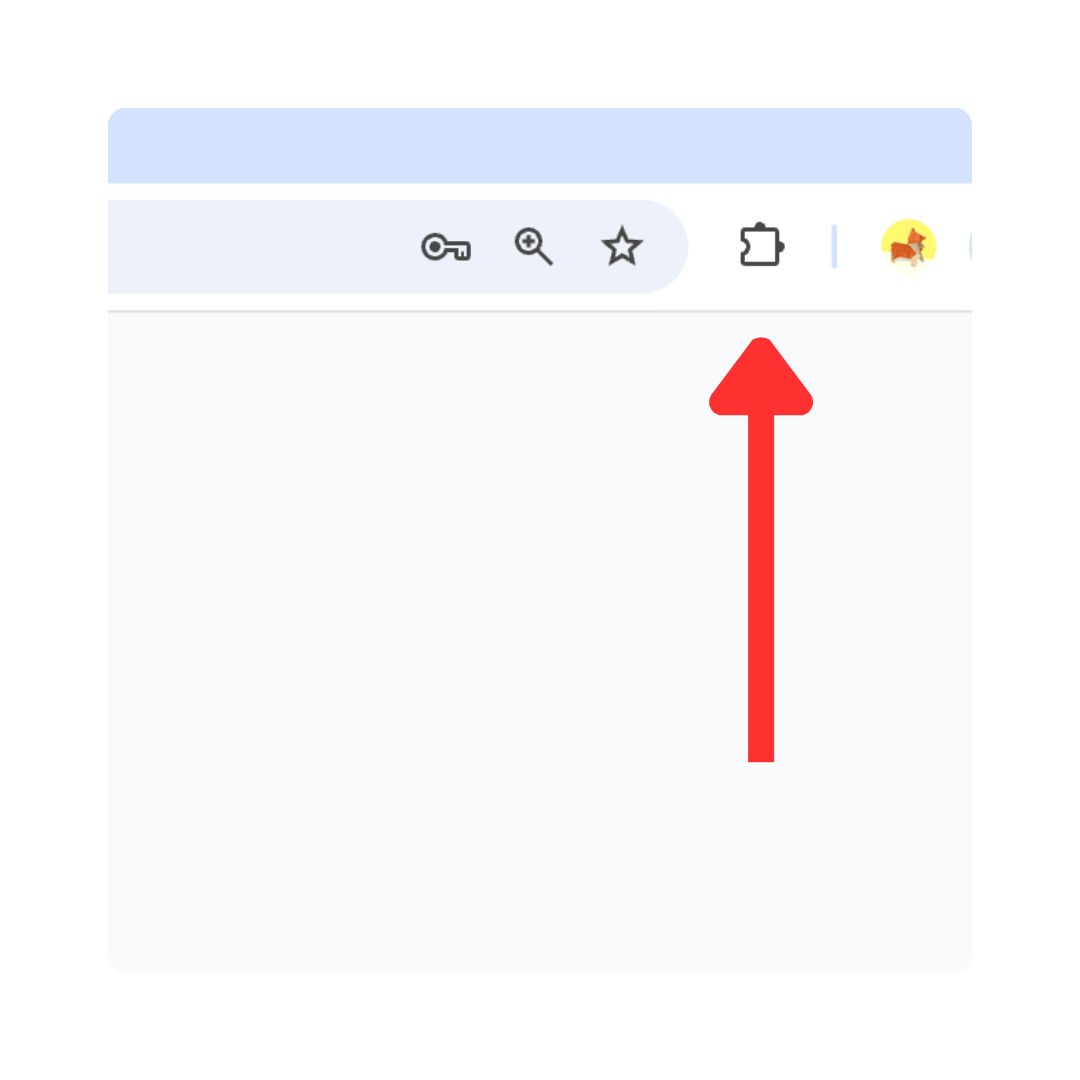
4. Press the pin icon next to VetNotes
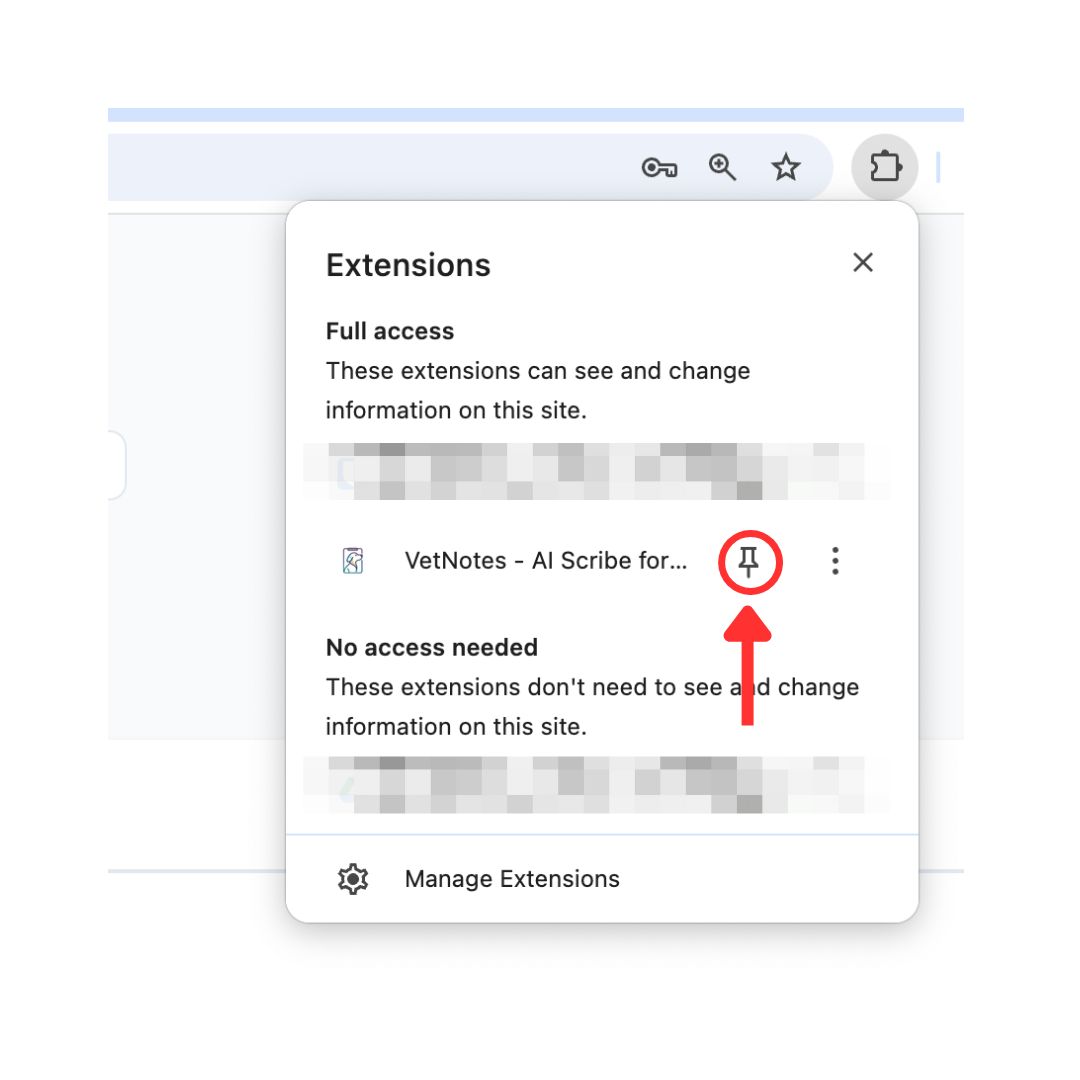
5. The VetNotes icon will now open & close the extension
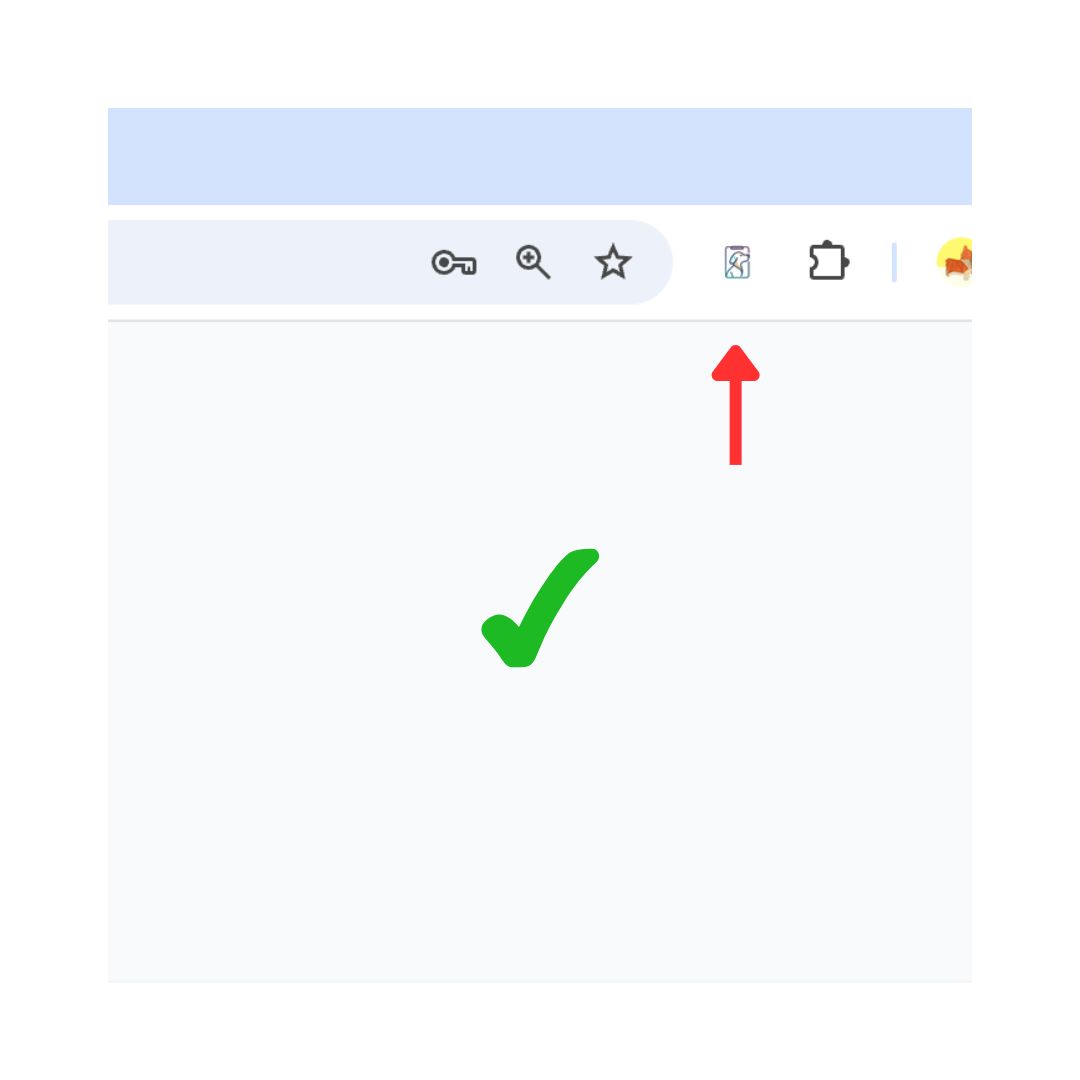
6. Press the VetNotes icon to open the extension. Login to you VetNotes account.
You'll only need to login once.